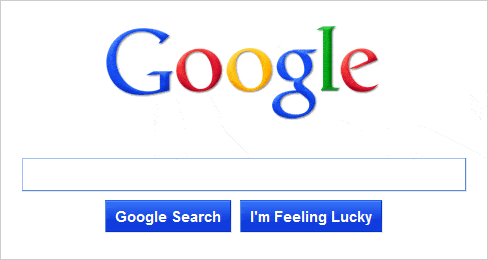
Google search is so far ingrained in everyone’s system that the act of even doing a search online has adopted its own language. “Googling” is a widely accepted term or “Google” as an act of performing an internet search. I’ll just “Google” it is a way a person is telling you that they’re going to look something up. Sure it used to be reading an encyclopedia or going to the library but nowadays being able to search for what you want is just a screen and a keyboard away. But looking things up on Google isn’t just about finding information anymore. You can actually perform functions and do a myriad of things you may not be aware of. We’ve selected seven Google search tricks that are certain to make your lives a little bit easier.
Searching specific content on a website
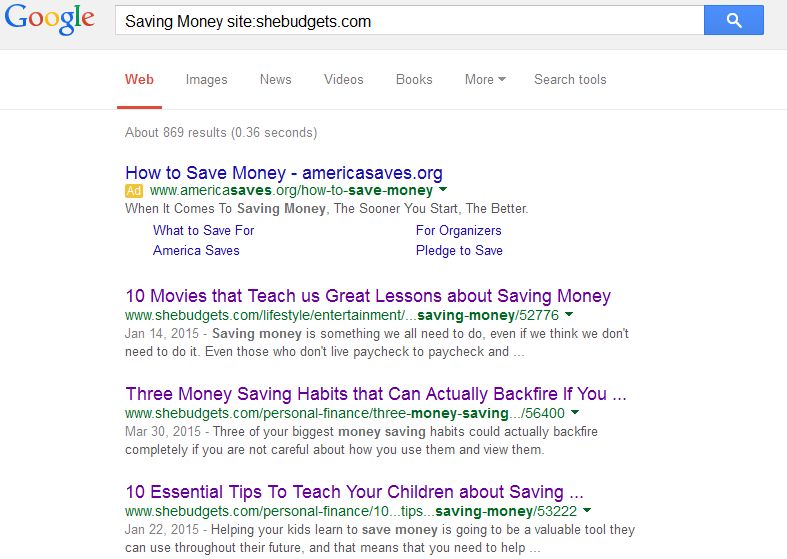
By now many of you may already know that you can actually search a particular website’s content on Google. This can be done using the “site:” command. So if you wanted to search all of the content on Shebudgets you’d type “site:www.shebudgets.com.” But did you know you can take it a step further? If you wanted to search for a specific topic on a website you would put what you’re looking for prior to the “site:website.com.” So let’s say you wanted to find out more about saving money on shebudgets.com. You’d simply type “saving money site:www.shebudgets.com”
Finding similar websites
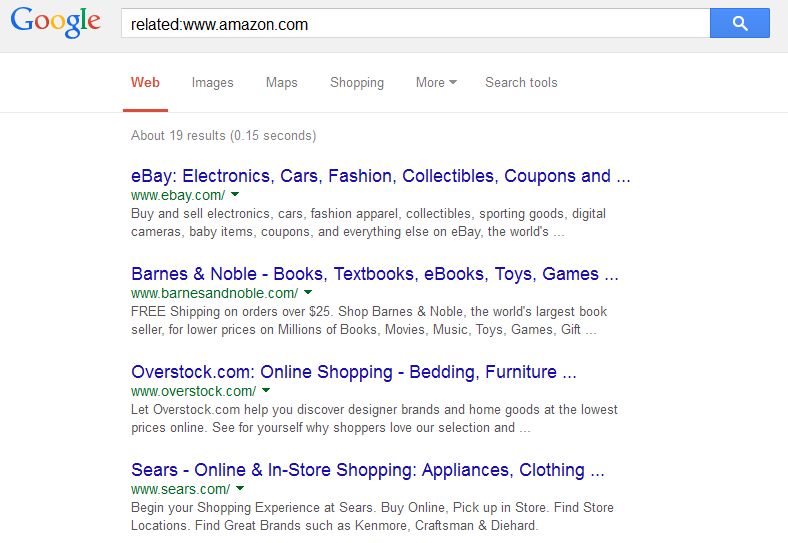
If there’s a website or a service that you really like but you simply want to find something slightly different then you can use the “related:” command to find sites or services that are similar to it. So for example if you’re looking for alternatives to Amazon, then you can search for “related:www.amazon.com” and Google Search will provide a host of similar services and related pages. Make sure that you don’t leave any space between characters.
Finding definitions
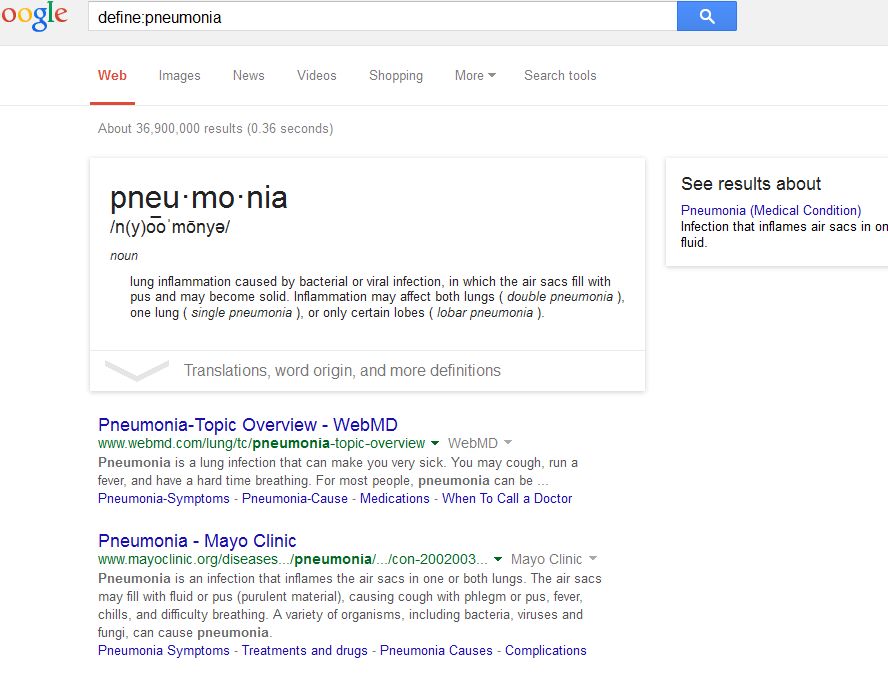
Not sure of a word’s meaning? You can skip having to look at the dictionary or even having to go to Webster’s online. You can go straight to Google and use the “define:” command. For example, if the meaning of “pneumonia” has for some reason left your, then searching for “define: pneumonia” will show you all you need to know.
You can check flight times

Let’s say you’re picking up a relative or friend at the airport and you want to make sure that they’ve landed safely and on time. You don’t have to go to the airline website or call them to find out. You can find flight information directly in Google Search. All you have to do is search the airline and flight number to bring up the information you need. Here’s the example of a format you’d use. Type “American 120” and you’ll see the results show up perfectly. Oddly enough you can even track packages using this method by entering the courier name and package number.
Going to the movies?
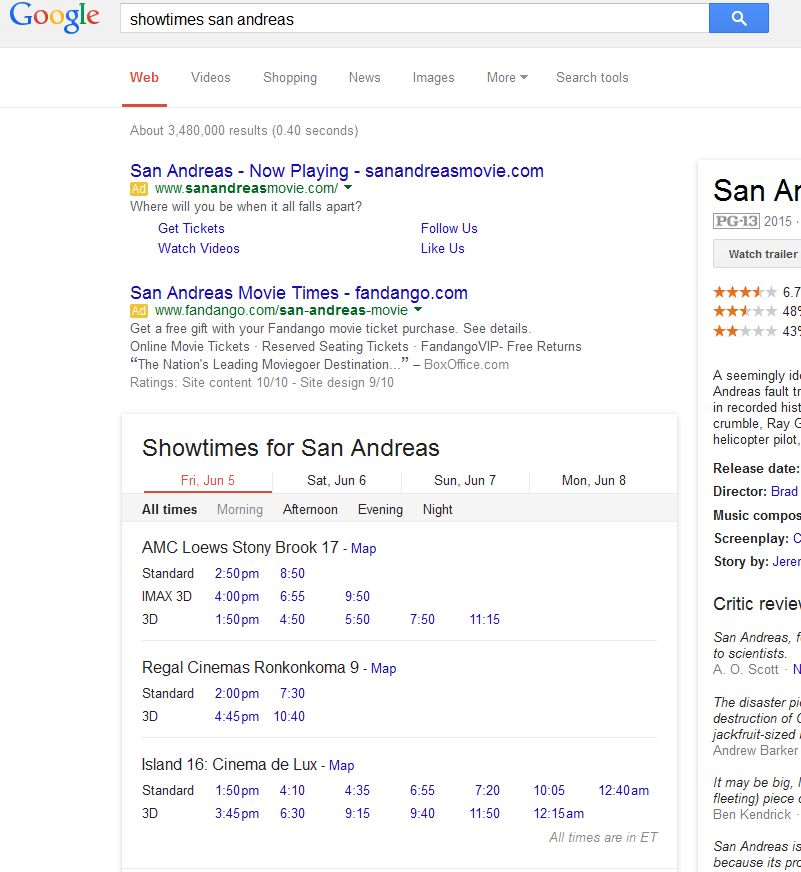
Google Search can help you decide what to watch, where and when. Searching alone for “showtimes” will bring up cinema listings for your country or, if you provide more specific location information, your area. Just type in “showtimes” followed by the movie name and it’ll bring up listings. Or you can type in “showtimes new york” plus movie name etc etc.
Do a Barrel Roll!
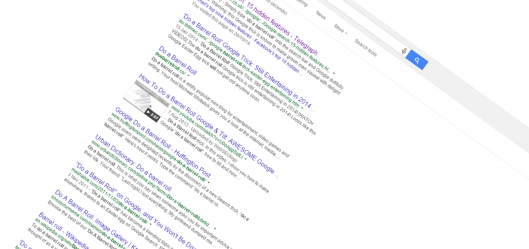
If you want your search results to do a barrel roll, then all you need to do is ask and Google Search will oblige. Type “do a barrel roll” into the box and hit search. Presto! Your searches will have gloriously turned a nice 360 degrees in front of your eyes.
Conversion calculations
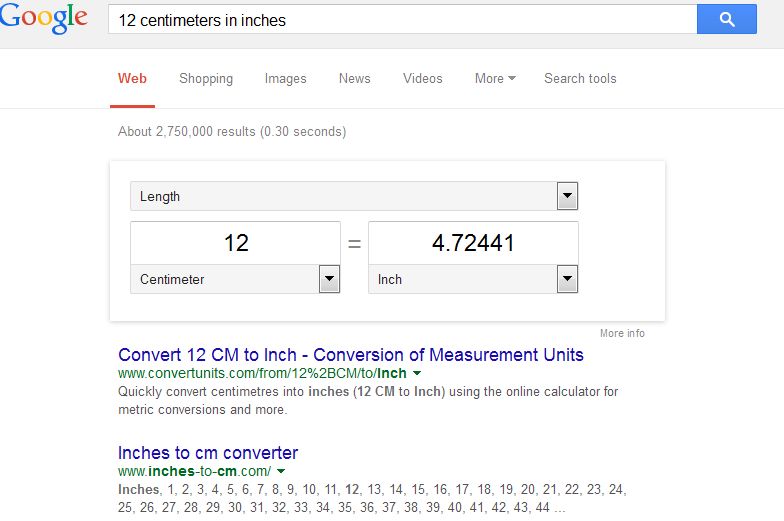
Google Search is able to convert many different units of measure. To make matters easier, it is also able to do so based on natural language. So if you wanted to find out how many inches are in 12 centimeters you’d type “12 inches in centimeters. Or how about a currency conversion? To find out how many pounds sterling your dollars are worth, you can search for “15 USD in GBP.”
Good luck on your searches!

Comments
Loading…