Creating a kid-friendly Windows setup ensures a safe and educational digital environment for your children. By customizing various settings and utilizing built-in features, you can offer a secure, engaging, and productive space for kids to learn and play.
This guide will walk you through nine essential steps to tailor your Windows setup to your child’s needs, enhancing their online experience while keeping them protected.
1. Parental Controls
Imagine your child’s online world as a well-guarded playground. Parental controls serve as the vigilant guardians, ensuring safety. They allow you to monitor and restrict access to content, games, and apps, tailoring the digital environment to suit your child’s age and maturity level. These controls can be adjusted through the Family Safety settings in Windows, providing peace of mind while your child explores and learns online.
Furthermore, setting time limits ensures a balanced routine, preventing excessive screen time and encouraging other activities.
2. Child Accounts
Creating separate child accounts on Windows is like giving your child their personal digital backpack. These accounts provide a customized experience, where settings, applications, and parental controls are adjusted specifically for their use.
Setting up a child account is simple and can be done through the Family options in the settings menu. This ensures that your child can safely navigate the digital world with appropriate restrictions in place.
Individual accounts also allow for monitoring usage and activity, promoting responsibility and safe browsing habits.
3. Safe Browser Settings
Consider safe browsing settings as the digital equivalent of holding your child’s hand across the street. They help filter out inappropriate content and ensure a safe online experience. Activating safe search options on browsers like Edge or Chrome helps block harmful websites and content, providing a secure environment for learning and exploration.
Educating children about safe browsing habits is equally important, empowering them to recognize and avoid potential online dangers.
4. Content Restrictions
Content restrictions act like a knowledgeable librarian, guiding your child to suitable information while keeping inappropriate content away. These settings can be fine-tuned in the Windows Family Safety options, blocking explicit content and games unsuitable for their age.
By managing apps, games, and media, you ensure that your child accesses only content that aligns with your family values.
This not only protects them but also fosters a healthy digital environment that supports their growth and curiosity.
5. Time Management Tools
Time management tools are like an invisible mentor, teaching your child the value of balance in life. These features in Windows allow you to set educational timeframes and limits on device usage.
By establishing these boundaries, you encourage prioritization of homework and physical activities over screen time.
Such tools also help instill discipline and responsibility in children, laying the foundation for effective time management skills as they grow.
6. Educational Apps
Imagine a treasure chest filled with knowledge nuggets; that’s what educational apps offer. Windows provides a variety of apps designed to make learning fun and interactive.
From math puzzles to language games, these apps cater to different interests and educational needs, ensuring that learning never feels like a chore.
Encouraging your child to explore these resources can enhance their skills and curiosity, transforming screen time into an enriching experience.
7. Screen Time Reports
Screen time reports are like a crystal ball, offering insight into your child’s digital habits. These reports, available through Windows Family Safety, provide a detailed breakdown of how time is spent on the computer.
Analyzing these reports helps you understand usage patterns, enabling you to make informed decisions about adjustments in screen time limits.
This data-driven approach helps balance entertainment with education, ensuring a harmonious digital lifestyle for your child.
8. Secure Password Practices
Teaching secure password practices is like teaching your child to lock the front door. Strong passwords are the first line of defense against unauthorized access and cyber threats.
Encourage your child to create passwords that are complex yet memorable, combining letters, numbers, and symbols.
Regularly updating these passwords and using password managers can further enhance security, instilling awareness about safeguarding personal information in your child.
9. App Store Permissions
App store permissions act as a discerning gatekeeper, determining which apps enter your child’s digital realm. By managing these permissions, you can control app downloads and purchases, ensuring they are age-appropriate and safe.
This feature is accessible through the Family Safety settings, where you can approve or block apps based on content ratings and educational value.
Guiding your child in making thoughtful choices about app usage also nurtures their decision-making skills.


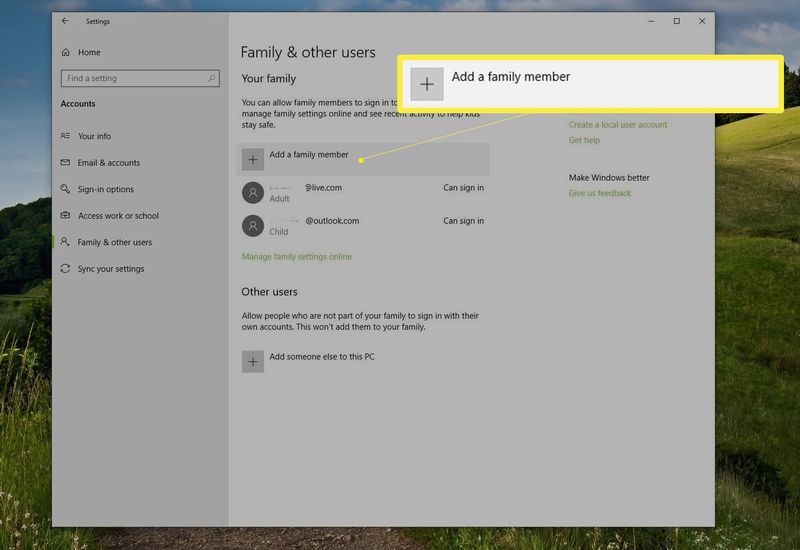
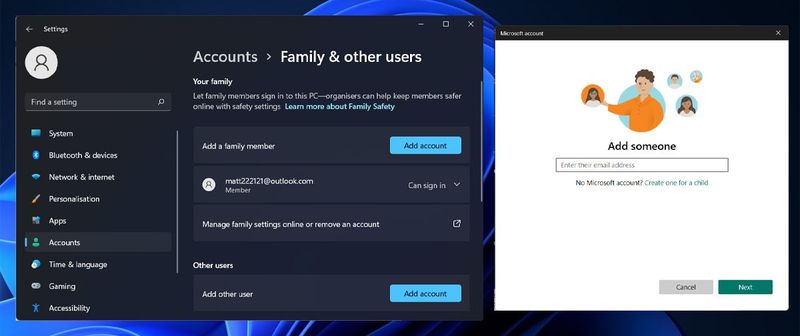
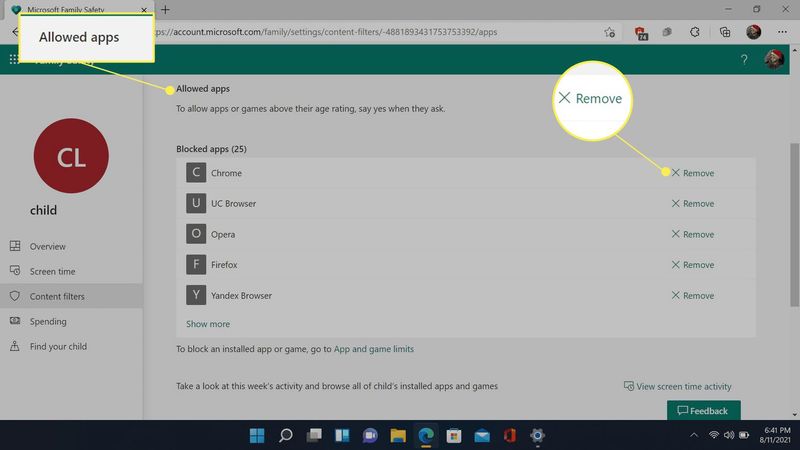
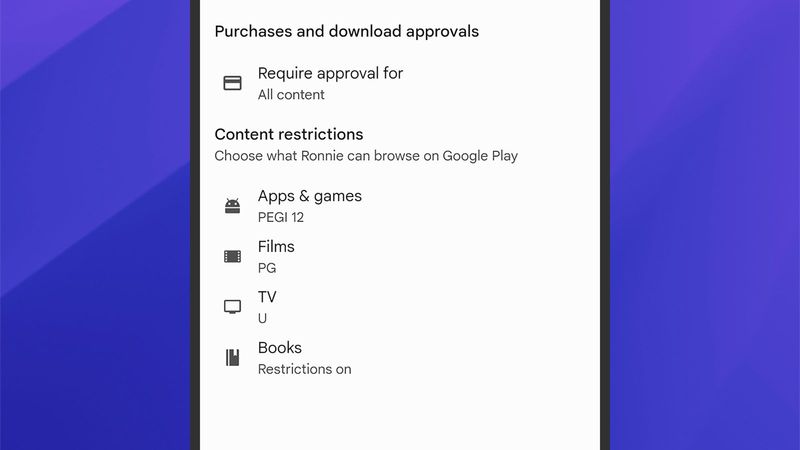
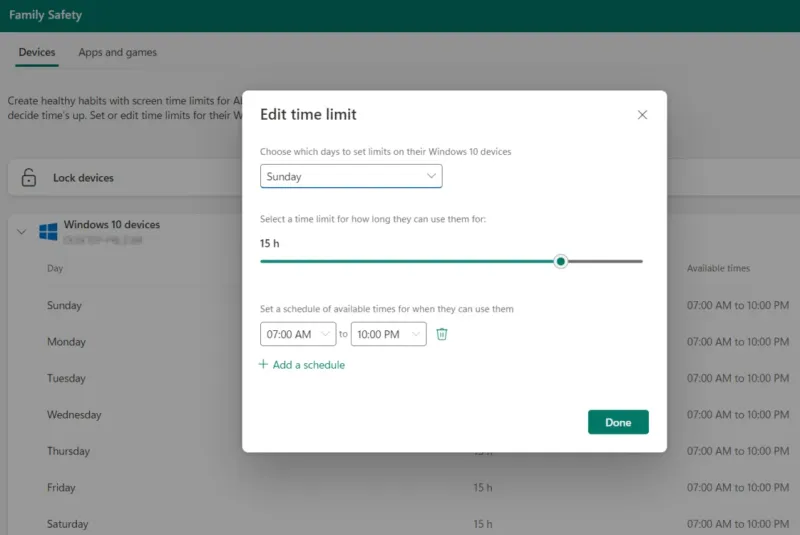
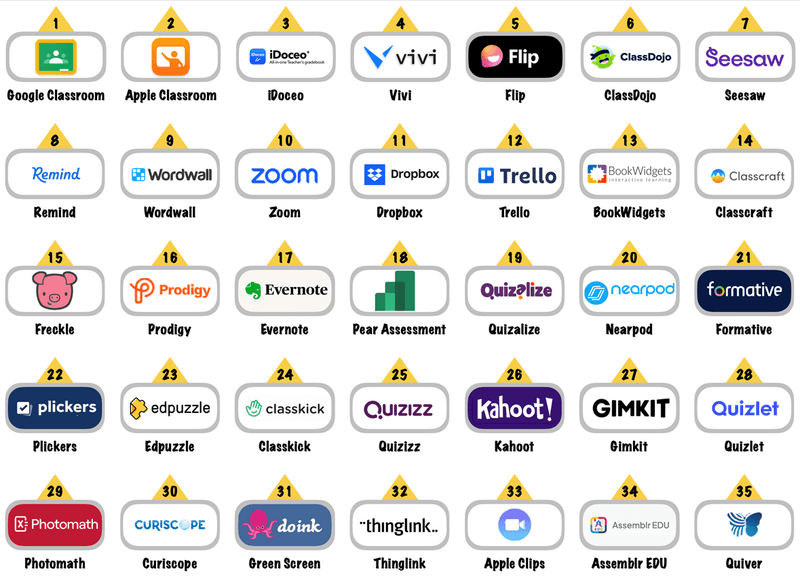
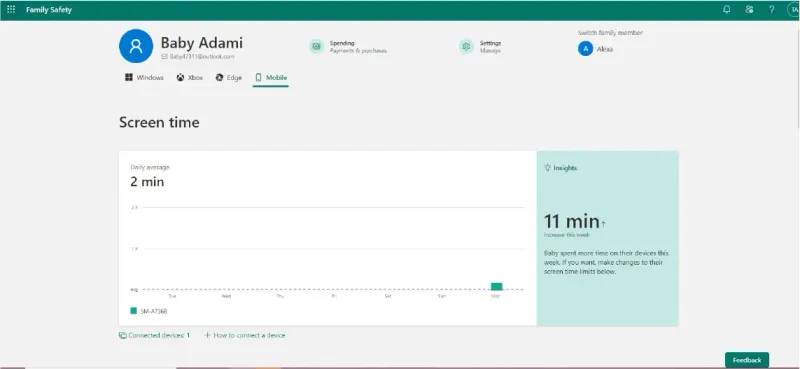
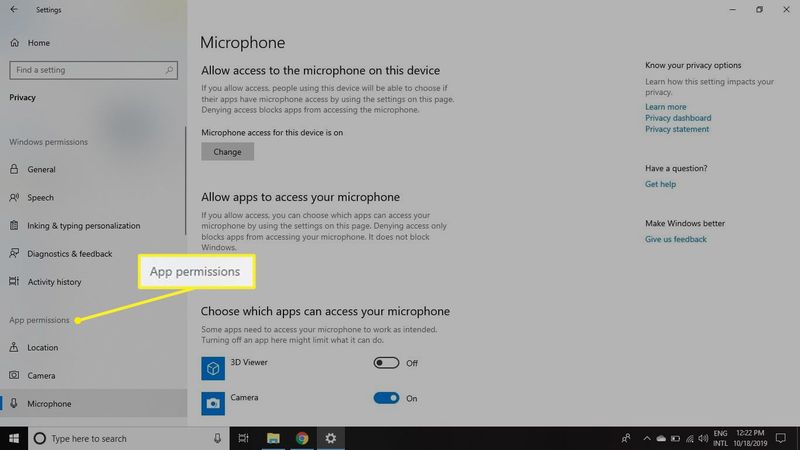
Comments
Loading…