Discover the impact of disabling certain Windows settings to improve your PC’s performance. Many users find their systems bogged down by default configurations that aren’t always necessary. By selectively turning off some features, you can unlock smoother operation and faster response times. Here are the seven settings I turned off to noticeably enhance my computer’s efficiency.
1. Background Apps
Ever noticed how sluggish your PC gets during simple tasks? Background apps might be the culprits. These apps run silently, consuming resources without your knowledge. Disabling them can free up memory and CPU power, allowing your computer to function smoothly. For instance, you don’t need instant notifications from every app. Prioritize crucial ones and disable the rest via Settings > Privacy > Background apps. This small tweak can lead to a significant boost in speed.
2. Startup Programs
Is your PC slow to boot? Excessive startup programs could be the reason. Many apps set themselves to launch at startup, significantly slowing down the process. By trimming down these programs, you can speed up boot times. Access Task Manager > Startup tab to manage these settings. Select only essential programs to start with Windows, and watch your system’s efficiency improve.
3. Visual Effects
Windows offers many visual effects that enhance aesthetics but drain resources. By opting for performance over appearance, you can unlock your PC’s potential. Navigate to System Properties > Advanced > Performance Settings and choose ‘Adjust for best performance.’ This change might strip away some eye-candy, but the trade-off is a snappier and more responsive system.
4. Cortana
Cortana, Windows’ virtual assistant, might seem helpful but often consumes unnecessary resources. Disabling Cortana can reduce your system’s load. Head to Group Policy Editor and configure the settings to turn off Cortana. While you’ll lose some voice command functionality, the performance gains make it worthwhile. Your PC will thank you with increased speed and responsiveness.
5. Notifications
Frequent notifications can disrupt your workflow and slow your system. Windows sends alerts for nearly everything, from app updates to security issues. By disabling unnecessary notifications, you can focus better and enhance system performance. Open Settings > System > Notifications & actions to customize your alerts. A quieter PC is often a faster one.
6. OneDrive Sync
OneDrive syncs files continuously, which can strain your system, especially if you have large files. Turning off automatic sync can help regain control over your PC’s resources. Access OneDrive settings and pause syncing when not needed. This adjustment ensures your bandwidth and CPU are dedicated to more important tasks, not syncing.
7. Game Bar
The Game Bar is a handy tool for gamers, but it can slow down your PC due to its background processes. Unless you’re gaming or recording frequently, it’s better to disable it. Navigate to Settings > Gaming > Game bar and turn it off. Reducing these running processes can lead to a noticeable improvement in overall performance.

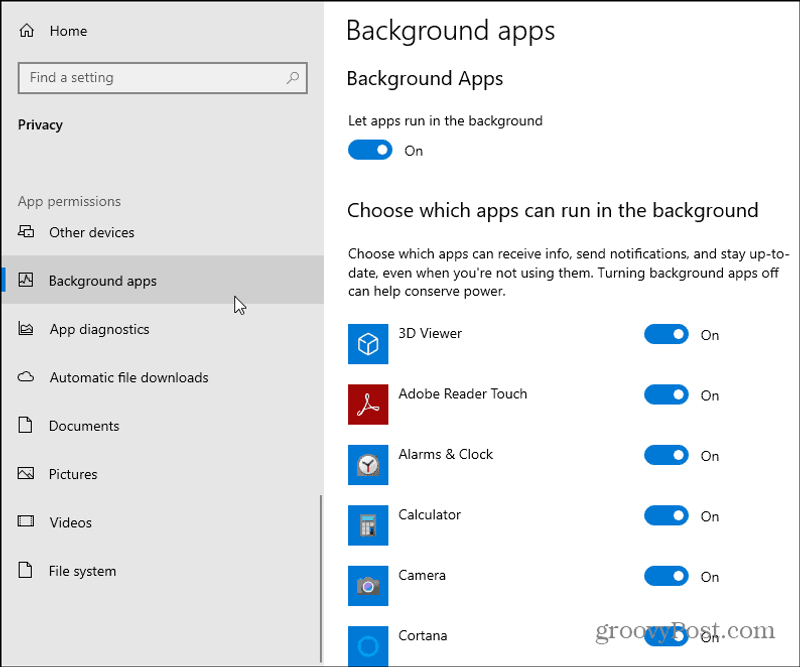
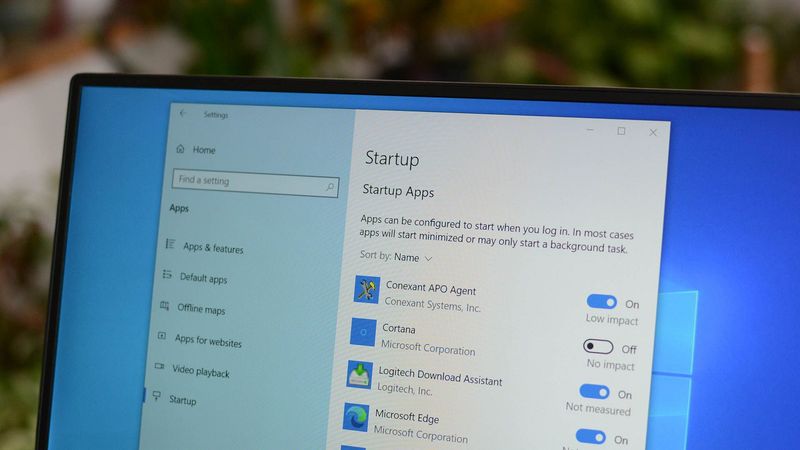
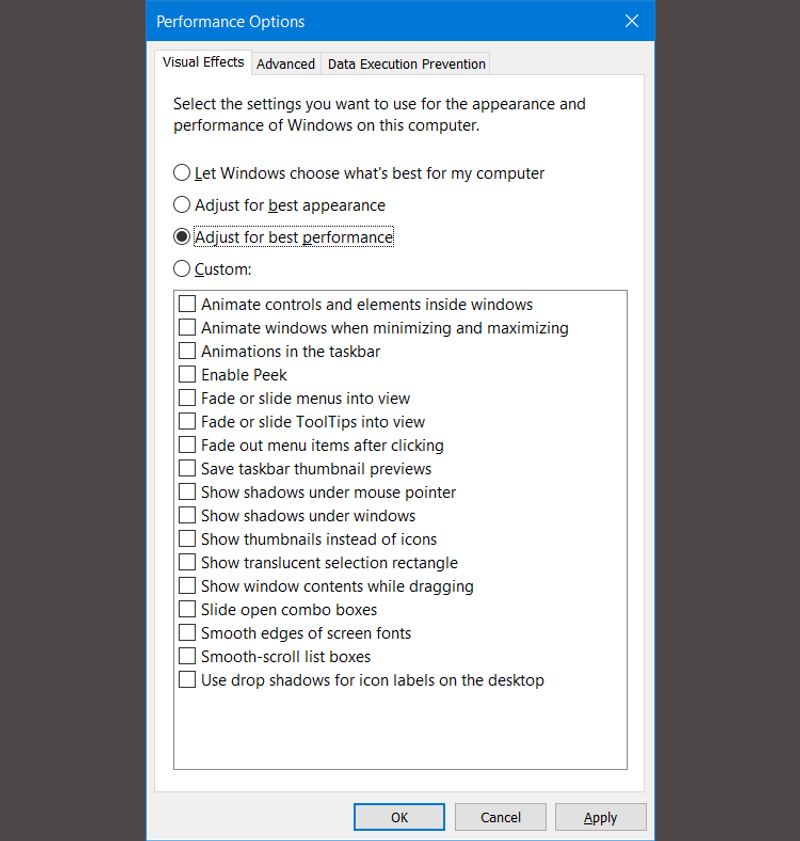
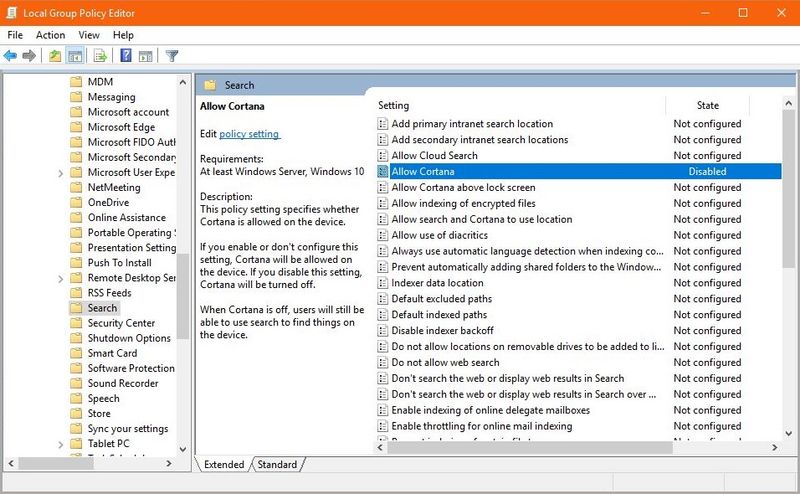
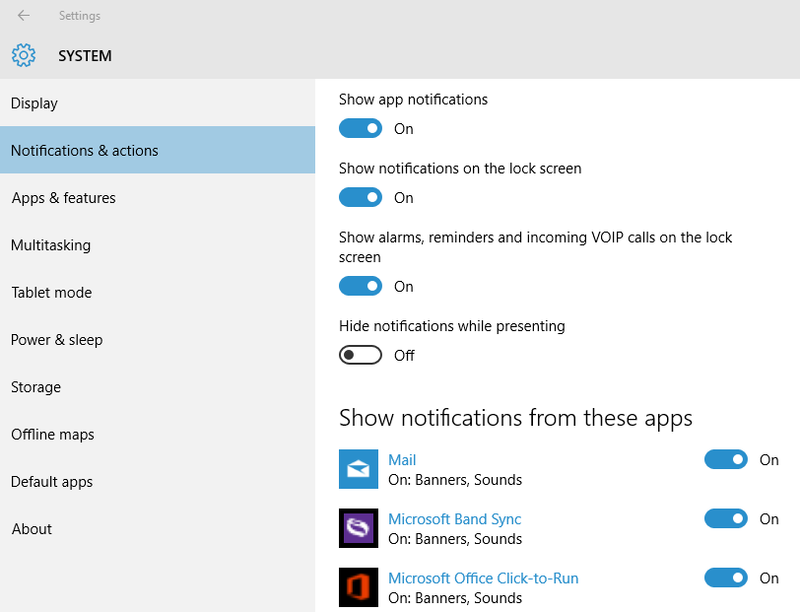
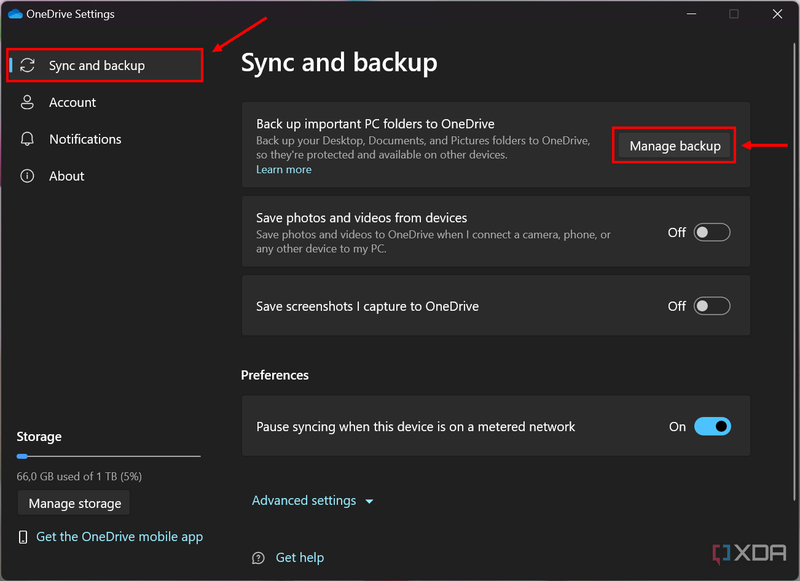
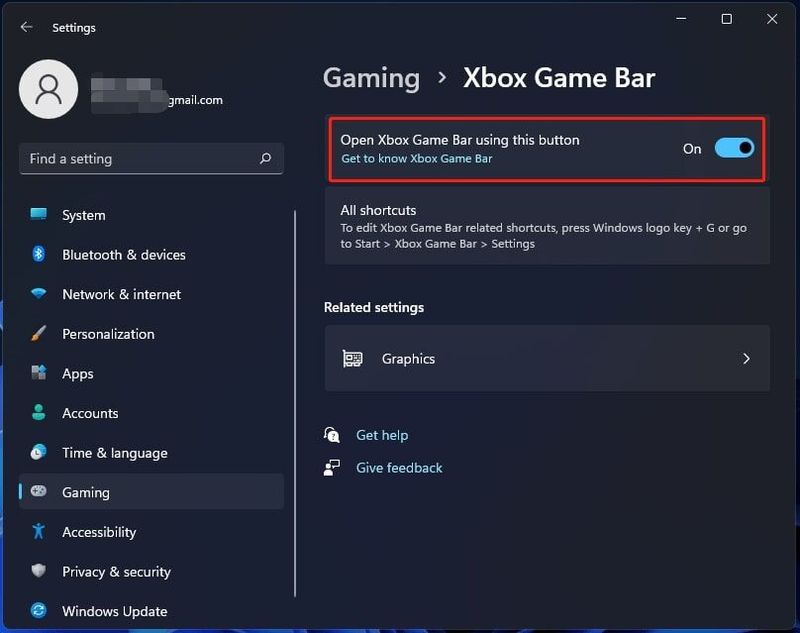
Comments
Loading…